Other
Teleprompter Mode
You can use any laptop like a teleprompter using your web browser.
- Enable dark mode on your system (recommended)
- Navigate to your session's Spoken Word view
- Adjust your web browser's font size as needed (Ctrl/⌘ + or - keys)
- Make your browser full screen
You can then scroll as needed to follow your presenter.
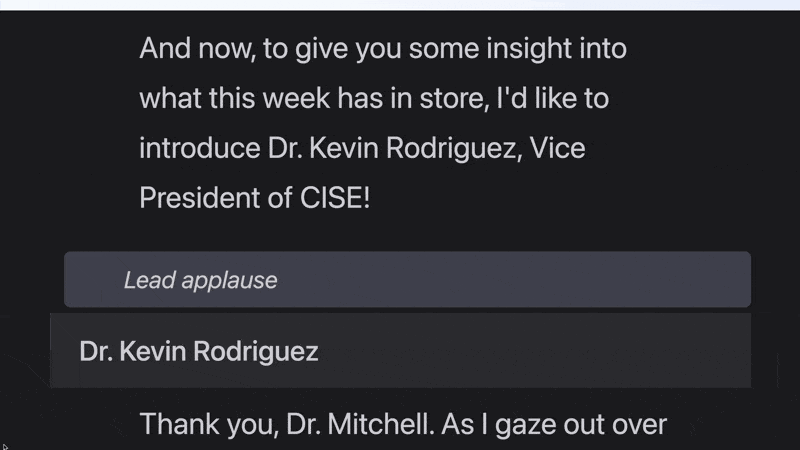
Quick Navigation
If your speaker quickly jumps to a new location, you can quickly catch up to them in two ways:
- If you know the block they want to go to, go to the top of the page (Home or ⌘+up key), scroll down to the list of blocks, and click a block to scroll straight there.
- If you know a word or two from the section they want to go to, use the find feature in your browser (Ctrl+F or ⌘+F) and type those words.
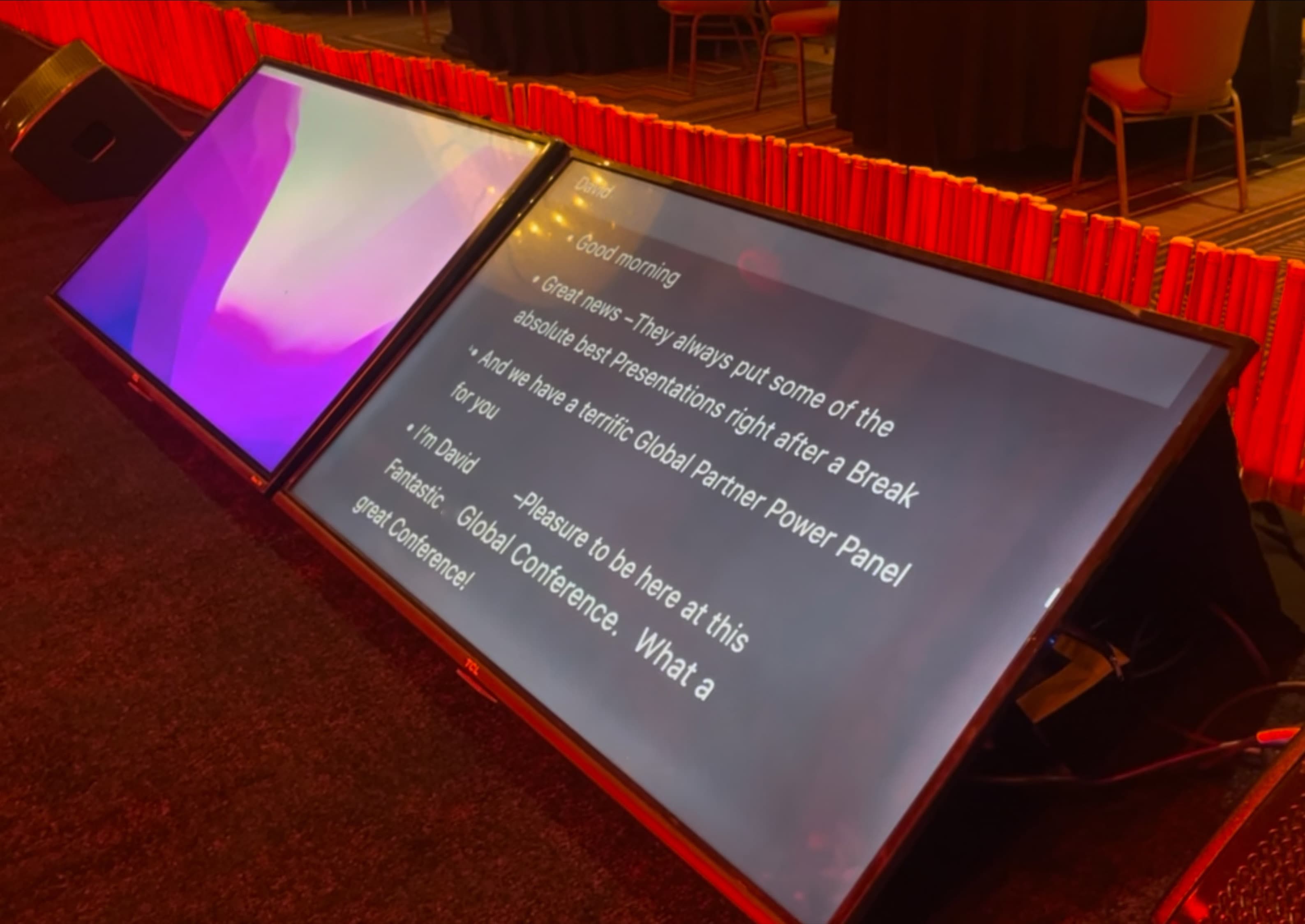
Third Party Applications
If you'd prefer to use a third-party application as your teleprompter, it's easy to copy out all of the spoken word from your session.
Simply navigate to the Spoken Word view for your script, highlight the entire page (Ctrl+A on Windows/Linux, ⌘+A on macOS), and copy it to your clipboard. This will give you a clean, plain-text copy of your remarks to paste into your favorite software.